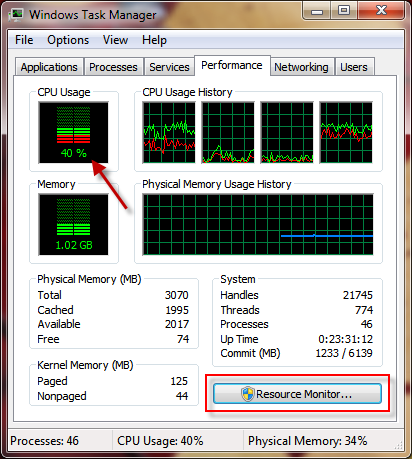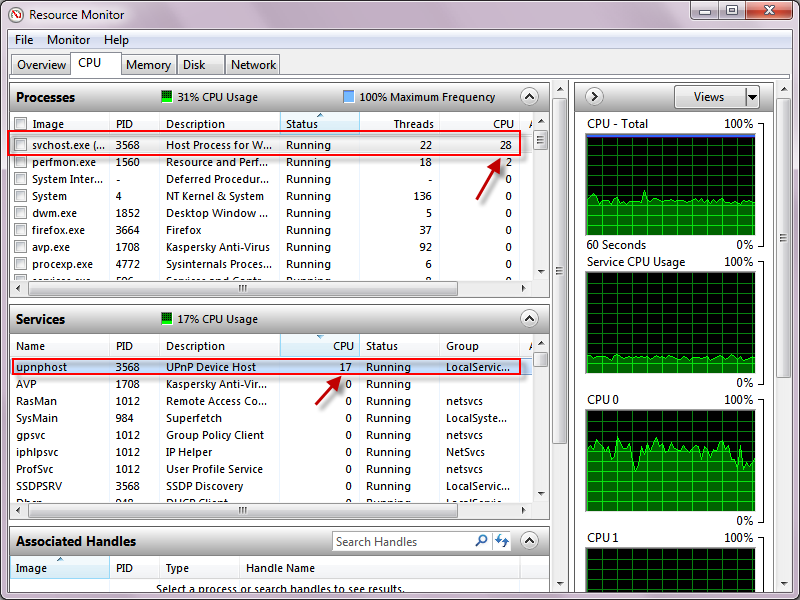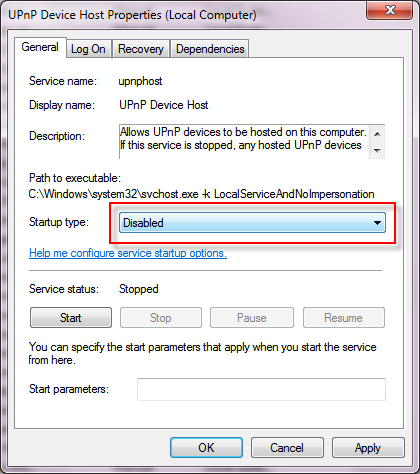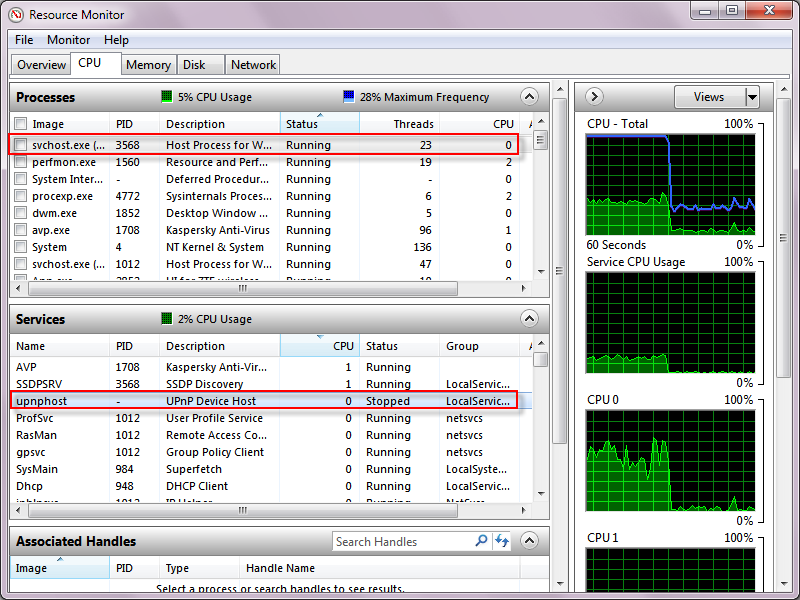It seems like everyone has been talking about Google+ lately, a new social networking conglomerate developed by the giant Internet search engine Google. Although the platform is still in its field trial stage and is available by invitation only, there is already a large buzz about the product. So, what makes Google+ different from Facebook, the current most popular social networking site?
Through its three main features – Circles, Hangouts, and Sparks, Google+ differentiates itself because it
1) Gives the user more privacy by allowing him or her to be in full control of what is shared
2) Has a group video chat feature
3) Allows the user to uncover content rather than purely share content
For the Facebook crowd at large who is unfamiliar with Google+, here is a quick glimpse into the nuts and bolts of the new site.
The Stream
Once you get the invite, (the word is that there are currently tens of millions of users, so ask around – chances are you probably know someone who is using it) just sign in with your Gmail, Picassa, or Youtube account. You are then prompted to create your personal profile, which consists of a profile picture, introduction, education, employment, places lived, etc.
On the home screen, there is a GChat bar on the left side and a black bar at the top of the page that connects with Gmail, Calendar, Docs, Photo, Reader, and Web. Below this, there are four tabs that are quite similar to Facebook: Home, Photos, Profile, and Circles. The vast majority of the screen is taken up by a live news feed with comment and +1, or the “like”, capability of your Circles’s activities. But wait – what exactly is this “Circles” mechanism that keeps being referred to?
Circles
One of the three main features of Google+ is Circles. Circles allow you to sort your contacts into groups, including but not limited to friends, family, acquaintances, and following (like Twitter). Ever go through your 1000+ Facebook friends and not know who certain people are and how you met them? Have no fear – Google+ will keep your contacts organized.
Additionally, Circles allows you to easily share posts and pictures with only a specific group of people. There is also the option of adding friends without a Google+ account to a circle, in which they will receive your posts via email. By giving the user control of essentially every post shared, Google+ can be as private or public as you want it to be.
Hangouts
The Hangout tool is a video chat function. After downloading Google’s Voice and Video Installer, you have the capability to create a Hangout and invite up to ten people in your network to chat. Rather than planning Skype sessions in advance, Google+ posts that you are “hanging out” in the live stream and gives others the chance to jump in. Another appealing feature of Hangouts is the ability for Groups to watch Youtube videos or movies together.
An analogous application to Hangouts, the Huddle feature allows users to group chat through text. This can be useful for creating plans for the night or making decisions on a work related project.
Sparks
Sparks allows you to not only share content, but also to discover it. By typing your interests into the Sparks page that appears in your sidebar, you can stumble external sites that are of importance to you. Generally, these include current articles, videos, and other relevant content. Specifically, when I clicked on Recipes, which is one of the current featured interests, I was directed to “Foodmakers May Change Recipes to Cut Fat for Fare Advertised to Children,” “New Restaurant Shares a New Blueberry Pie Recipe,” and more. You can also share your favorite links from Sparks–and from anywhere on the web for that matter – onto your Wall.
More on Google+
Similar to other social media sites, Google+ is available for those on the go. The native mobile app currently is available for the Android, but the web app is accessible for all smartphones, and SMS is coming soon.
It is still undecided when Google+ will be fully available to the public, for Google+ representatives have stated, “How long the testing phase lasts, and how the product evolves, will really depend on how it goes. We don’t have a set amount of time” (Google+ Press Site).
But, for those who have already snagged the invite, this ultimate question remains: Will you switch to Google+ or stay with Facebook?